Whether your website is a burgeoning blog with a few devoted followers or a full-fledged e-commerce platform with thousands of daily visitors, the importance of regularly backing up your WordPress site cannot be overstated. Unfortunately, accidents do happen, or worse, your site could be targeted by malicious hackers. In these circumstances, having a recent backup of your site can save you from losing valuable data and hours of work.
The good news is that backing up a WordPress site is a straightforward process, particularly with the use of plugins designed for this purpose. In this guide, we’ll walk you through the process using the UpdraftPlus WordPress Backup Plugin.
Step 1: Install a Backup Plugin
The first step in safeguarding your WordPress site is to install a backup plugin. UpdraftPlus is one of the most reliable and popular options available, boasting a user-friendly interface and robust features.
To install the plugin, navigate to your WordPress dashboard. Click on ‘Plugins’, then ‘Add New’. In the search bar, type in ‘UpdraftPlus’, then hit ‘Enter’. The plugin will appear in the search results. Click ‘Install Now’ and wait for the process to finish. Once installed, don’t forget to click ‘Activate’ to ensure the plugin is ready for use.
Step 2: Start the Backup
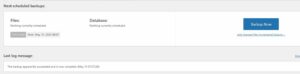
With UpdraftPlus activated, you can now begin the backup process. From your WordPress dashboard, go to ‘Settings’, then select ‘UpdraftPlus Backups’. This will take you to the main UpdraftPlus page.
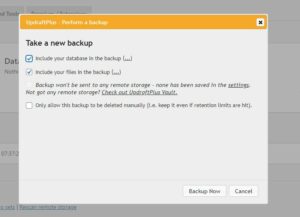
Here, click on the ‘Backup Now’ button. A window will pop up, offering you two backup options: “Include your database in the backup” and “Include your files in the backup”. For a comprehensive backup, it’s recommended to tick both boxes. Once you’ve made your selection, click ‘Backup Now’ to begin the process. Depending on the size of your website, this could take some time, so be patient.
Step 3: Manage Your Backups

Once the backup process is complete, UpdraftPlus will provide you with a list of your backup files and related information. This is where you can manage your backups.
You can choose to ‘Restore’ your website from a specific backup point if anything goes wrong in the future. Simply click on the ‘Restore’ button next to the relevant backup.
Additionally, it’s a good idea to download a copy of the backup files to your local computer or an external hard drive. This provides an extra layer of security, as you’ll have access to your files even if your entire website is compromised. To do this, click on the respective icons under the ‘Backup data’ section.
In conclusion, regularly backing up your WordPress site is an essential part of website maintenance. It might seem like a daunting task, especially if you’re new to running a website, but with tools like UpdraftPlus, it’s more manageable than you might think. Remember, it’s always better to be safe than sorry when it comes to protecting your valuable website data.