If you’re managing a WordPress site, there may be moments when you need to force all users to log out.
It might seem like an extreme step, but it can be critical in various scenarios.
Let’s discuss a few instances when you might need to force logout all users.
Why You May Need to Force Logout
Scheduled Site Maintenance
Imagine you are putting your site into maintenance mode. Maybe you’re introducing fresh elements, tweaking your site’s look, or running necessary updates.
During this process, you want to ensure your site’s aesthetics or functionalities are not accessible to users.
Troubleshooting Issues
Suspecting that your site is acting up or, worse, might have been hacked?
These are dire situations that may need immediate attention.
Forcing a logout will help you troubleshoot the issues without worrying about any user interaction that might complicate things.
Refreshing User Sessions
Sometimes, you might want your users to start fresh.
Maybe you’ve implemented new policies or changed user access permissions.
In these cases, forcing a logout can ensure users log back in under the new parameters.
Now, how do you carry out this process?
This is where the WPForce Logout plugin comes in handy.
Using the WPForce Logout Plugin
The WPForce Logout plugin simplifies the process of logging out all users from your site.
It’s a powerful tool to have in your WordPress toolkit.
Here’s how to use it.
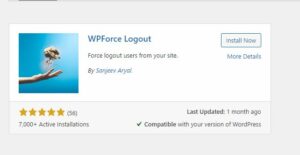
Step 1: Install and Activate WPForce Logout
Log into your WordPress admin dashboard and navigate to the plugins section. Search for ‘WPForce Logout’ and install the plugin.
After installation, don’t forget to activate it.
Step 2: Navigate to the Users Section
After activating the plugin, navigate to your dashboard’s ‘Users’ section.
You will find a new feature – the ‘Logout All Users’ button.
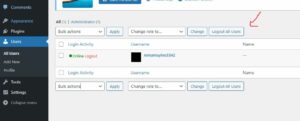
Step 3: Logout All Users
Clicking on the ‘Logout All Users’ button will force a logout for everyone currently logged into your site.
This includes you, the site admin.
It’s a swift process and takes effect immediately.
Remember, it will be a new session the next time you or any other user logs into the site.